
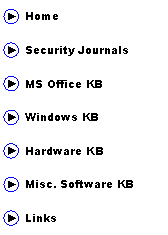
|
(aka AbuIbrahim12) |
|
A. Elshafei |
|
Problem: While using internet explorer, it suddenly shuts down and you get the following error message:
Internet Explorer has encountered a problem and will now close. We are sorry for the inconvenience.
Iexplorer.exe has encountered a problem and will now close. We are sorry for the inconvenience.
IExplorer.exe has generated errors and will be closed by Windows
Background:
Most of the time when you get this error message is because of a spyware BHO(browser helper objects) or a corrupt BHO. In order to resolve this problem, we need to get rid of that bad BHO. From my experience, I have seen technicians who try to reinstall internet explorer and/or going to extremes of format and reinstall. Reinstalling IE would not fix the problem because the BHO will reattach itself again and will end up at square one.
IMPORTANT! The solution provided in this article assumes that the user has made a complete scan for viruses and spyware. Please follow the malware removal and prevention procedure here: http://wiki.castlecops.com/MRP before proceeding.
Solution:
Step1) Does this error message appear: 1. as soon as you start Internet explorer? goto step2 2. while browsing the internet and/or visiting particular websites? goto step5 and/or 6
step2) 1. click start 2. click ‘control panel’ 3. click ‘classic view’ on left 4. double-click ‘internet options’ 5. click delete files button 6. check ‘delete all offline contents’ and click ok 7. click ‘advanced’ tab 8. click ‘restore defaults’ 9. uncheck ‘enable third-party browser extensions (requires restart)’ (At this moment the bad BHO should be temporarily disabled) 10. click apply and then ok 11. Can you successfully start IE without errors? Yes goto step5, otherwise goto step3
Step3) 1. go back to ‘internet options’ in control panel 2. click ‘advanced’ tab 3. check: ‘disable script debugging’ and uncheck 'Use HTTP 1.1' 4. uncheck ‘enable smart tags’ if it exists 5. click apply and then ok 6. Can you start IE without errors? Goto step5, otherwise goto step4
Step4) 1. right-click ‘my computer’ 2. select properties 3. click ‘advanced’ tab 4. click ‘error reporting’ 5. click ‘disable error reporting’ 6. click also ‘disable both users’ and ‘kernel-mode’ if needed 7. Can you successfully start IE without errors? Goto step5, otherwise go to step7
Step5) 1. Download and unzip ToolbarCop from here: http://www.winxptutor.com/download/toolbarcop.zip 2. start toolbarcop 3. In the Object Type column, select a toolbar or a BHO listed, right-click and select disable the selected item. Open internet explorer and check if the problem still exists 4. enable the entry you selected and then repeat step 3 with a different toolbar/BHO until a specific BHO/toolbar has been determined to be causing the internet explorer to fail. <strong>Do not </strong>forget to close IE before enabling or disabling any entry.
Note 1: Do not disable the Toolbar named &Address otherwise your IE will be without an address bar. Note 2: if an unknown BHO appears back again in the list even you have tried disabling or deleting it more than once, then you are probably infected with a trojan. Please scan for malware before proceeding further.
step6) 1. perform windows updates and download all critical updates and hotfixes. This step is very important especially if the customer has an older version of IE or an unpatched IE. Please see the references
step7) If IE still fails to open, you can choose from one of the following solutions: - upgrade internet explorer to IE7 by downloading it from another computer - download Firefox from another computer and install it. However, this will not fix your original problem - do a repair install - if everything fails, do a clean install
Authored and compiled by A. Elshafei
references: http://support.microsoft.com/?kbid=831432 http://support.microsoft.com/kb/816506 http://support.microsoft.com/?kbid=293623 http://support.microsoft.com/?scid=kb;EN-US;Q810887 http://support.microsoft.com/kb/q276550/ http://support.microsoft.com/?kbid=834273 http://support.microsoft.com/kb/901116/ http://www.microsoft.com/technet/security/advisory/923762.mspx |

|
English: www.islaam.ca - Arabic: www.sahab.net |