
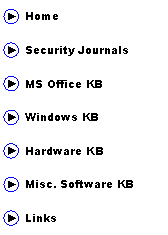
|
(aka AbuIbrahim12) |
|
A. Elshafei |
|
Problem:
When you open outlook express, all the messages in the inbox and other folders have suddenly disappeared. The messages may have disappeared after a recent message from outlook about compacting emails.
Background:
This problem is prevalent when the number of emails in the inbox has exceeded several thousand messages. Outlook then compacts the emails and archives them into separate dbx files
Solution:
Step1: open outlook express => click tools => options => uncheck ‘compact messages in background’ => maintenance tab => click ‘store folder’ => record or copy the entire path shown => cancel => close outlook Step2: click start => run => paste the path that was recorded from previous step and click ok Step3: you will see a folder that contains all the dbx files for OE. Copy and paste all dbx files into a safe new folder for backup. Step4: You will notice that for each OE folder there are two files: folderName.dbx and folderName[1].dbx For example: inbox.dbx and inbox[1].dbx Delete the file that has a smaller size and keep the larger one. Rename the larger file to be the same name as the smaller file. For example: if inbox.dbx has file size of 1.2GB and inbox[1].dbx has 75KB. Then delete inbox[1].dbx and then rename inbox.dbx to inbox[1].dbx
Repeat the steps for each folder. Step4: start outlook express and the messages should be back. Backup all emails or split them into smaller folders as they may very likely disappear again. If the email messages did not appear, then most likely the dbx files have been corrupted.
A. Elshafei
References: none
|
