
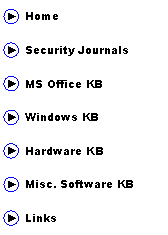
|
(aka AbuIbrahim12) |
|
A. Elshafei |
|
Persistent problems and my suggested solutions |
|
Microsoft Outlook |
|
2. You keep on receiving a pop-up message saying: ‘Enter Network Password’ You may also receive this message although you may have never set a network password.
Step1: first verify all account information and preferences (smtp, imap, username, password, etc.) Step2: disable any third-party firewalls such as Norton Internet Security and try again. Step3: click start => run => type: regedit and press enter => Locate and expand the following registry key: HKEY_CURRENT_USER\Software\Microsoft\Protected Storage System Provider => delete all subfolders of this key => exit the windows registry => start MS outlook => tools => Mail Accounts => select your account => servers tab => re-enter password => ok => restart Outlook. The problem should be gone. Step4: If problem persists please see: http://support.microsoft.com/kb/290684 |
|
3. Whenever you click on a hyperlink, you get an error message: “Locate Link Browser”.
Step1: follow the MS instructions here: http://support.microsoft.com/kb/821692 Step2: If the problem persists: open ‘my computer’ => tools => folder options => file type tab => locate and select N/A: URL:Hypertext Transfer Protocol => advance => click the open entry in the actions box => click ‘set default’ => ok => ok Try again and see if the links work.
|
|
4. When you start Microsoft Outlook, you receive the following message: “Outlook has encountered a problem and will now close”
Resolution: download and install all office updates from: http://tinyurl.com/573mc |
|
5. Messages in Outlook express appear blank.
Resolution: close outlook express => click start => run => type: regsvr32 inetcomm.dll and press enter. |
|
6. You receive the following error message indicating that the following file is missing 511735.mainsp1op.nsp whenever you open Microsoft Outlook or when performing office updates
Step1: download and install the Windows Installer CleanUp Utility from http://tinyurl.com/42ul9 Step2: start the cleanup utility, locate and remove MS Office entries listed Step3: Reinstall MS Offfice |
|
7. When sending or receiving email, you get the following error message: “… Unable to find the email server … 0x800CCC0D…”
Note, each of the following steps is an independent resolution: Step1: make sure you have access to the internet. Test by ping or browsing the internet Step2: Test for firewall or antivirus email scanning interference by temporarily disabling these tools Step3: If you have Norton antivirus, then uncheck ‘enable script blocking’ through options Step4: open MS outlook => click options => tools => preferences => email options => uncheck ‘display notification message when new mail arrives’ => ok => ok Step5: please follow the Microsoft knowledge base article: http://support.microsoft.com/kb/813514 |
|
8. When you start MS Outlook, you keep on getting an ‘Exchange Server’ error message popup repeatedly.
Step1: download and install all the MS Office updates from http://www.tinyurl.com/573mc Step2: If the problem persists then download and install the following updates one at a time: |
