
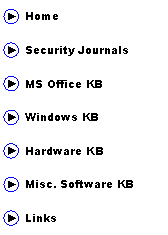
|
(aka AbuIbrahim12) |
|
A. Elshafei |
|
How to Import Your Messages from .OST Files
The common technique to import messages from .ost files is by first using outlook to export your messages to a .pst file. Then you can import the .pst files directly using the import and export wizard. However, what would happen if you cannot export your ost mail to pst or never had a chance to do so. This is exactly what happened to one of my colleagues at work. His OS died all of a sudden fail due to unknown causes. Safe mode, System restore, cd windows repair and repair install all didn't work.
Anyhow all his files were extracted from the hard-disk including his emails for a clean install. The outlook emails were in the form of pst and ost files. However, the ost file had all of his recent emails. According to an outlook MVP, you cannot import an ost file. Others would recommend that you use a commercial tool to convert the ost file to a pst file. I developed my own technique which is far more simpler to import ost messages. It has worked like a charm for my colleague, so you will need to follow these instructions carefully:
First, if you already have set your exchange settings on MS Outlook and had already synchronized with the exchange server, then you will need to export all your current messages to a pst file. Save this pst file in a safe location to be used afterwards. If you haven't setup your exchange settings yet, then you will need to do so. Try not to synchronize with the server yet. But incase you do need to synchronize with the server, then you will need to export any new messages that you received during synchronization to pst file so you will not lose them. NOTE: your current exchange settings should be exactly the same as the exchange settings you had for .ost file that you want to import.
Second, go to tools => account settings => data files => under file name, look for the outlook.ost file and take note of its full path.
Third, close outlook and then browse to the folder where the current ost file is located. Copy and paste this ost file in a safe place as a backup in case something goes wrong. Place the ost file that you would like to backup into the same folder (the ost file that you would like to import should replace the current ost). Make sure the name of the ost file is outlook.ost
Fourth, open outlook and start synchronizing. If successfully, you should be able to restore your emails from the ost files. As for the messages that you already had in your outlook, they can be restored by using the import and export wizard to import the pst file you created and saved earlier.
A. Elshafei (AbuIbrahim)
|

|
English: www.islaam.ca - Arabic: www.sahab.net |